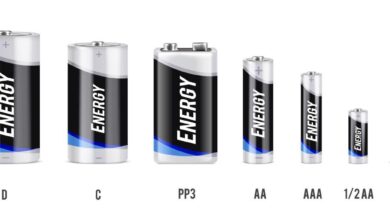Mastering Team Collaboration: How to Create a Team Calendar in Outlook

1. Understanding the Importance of a Team Calendar
In today’s fast-paced work environment, effective team collaboration is essential for success. A team calendar plays a pivotal role in streamlining communication and ensuring that all team members are on the same page. By centralizing schedules, deadlines, and important events in a shared calendar, teams can avoid scheduling conflicts, improve project management, and foster a more organized and productive work environment. Outlook, as a widely used email and calendar platform, offers robust features that allow teams to create and manage a shared calendar with ease. Understanding the significance of a team calendar is the first step toward enhancing team collaboration and productivity.
2. Setting Up a Team Calendar in Outlook
how to create a team calendar in outlook is a straightforward process, but it requires attention to detail to ensure that it meets the needs of your team. First, open Outlook and navigate to the “Calendar” section. From there, select “New Calendar” from the “Home” tab. You’ll have the option to create a new calendar in your primary mailbox or in a shared mailbox if your organization uses one. Name your calendar appropriately, such as “Team Calendar,” and choose the correct location. Once the calendar is created, it’s time to invite your team members. Go to the “Share Calendar” option, select the team members you want to include, and set their permission levels (e.g., view only, edit, or full control). This setup ensures that all team members have access to the calendar and can contribute to it as needed.
3. Customizing and Managing Your Team Calendar
A team calendar should be customized to suit the specific needs of your team. Outlook allows you to color-code events, set recurring meetings, and categorize tasks, making it easier to manage and visualize the calendar. You can also add reminders and set priority levels for different events. It’s crucial to establish a clear structure for adding events to the calendar, such as who can schedule meetings and how to avoid double-booking. Regularly reviewing and updating the calendar is essential to keep it relevant and useful. Encourage your team to check the calendar frequently and to communicate any changes in availability or project timelines promptly. By customizing and managing the team calendar effectively, you ensure that it becomes an integral tool for team coordination.
4. Integrating the Team Calendar with Other Tools
Outlook’s team calendar can be integrated with other tools and platforms to enhance its functionality. For example, if your team uses Microsoft Teams, you can link the Outlook calendar to Teams, allowing for seamless scheduling of meetings and events directly from Teams. Additionally, Outlook calendars can be synced with mobile devices, ensuring that team members have access to the calendar on the go. Integration with project management tools like Trello or Asana can also be beneficial, as it allows deadlines and tasks to be automatically updated in the team calendar. This level of integration ensures that your team calendar is not just a standalone tool but part of a broader ecosystem that supports efficient teamwork and project management.
5. Best Practices for Maintaining a Team Calendar
Maintaining a team calendar in Outlook requires a few best practices to ensure it remains effective. First, establish a calendar policy that outlines how and when events should be added, who is responsible for managing the calendar, and how to handle conflicts. Encourage transparency and regular communication among team members to keep the calendar accurate and up to date. It’s also important to conduct periodic reviews of the calendar to identify any inefficiencies or areas for improvement. Lastly, provide training and support to team members who may be less familiar with using Outlook’s calendar features. By following these best practices, you can maintain a well-organized and highly functional team calendar that supports your team’s goals and enhances collaboration.
This article covers the essentials of creating and managing a team calendar in Outlook, offering practical tips and best practices to help teams stay organized and productive.